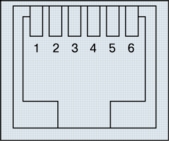NetFlow is a very useful tool/protocol to monitor network traffic’s patterns. Many tools have been developed to collect and analyze NetFlow data, here I chose flow-tools and FlowViewer packages, and I would like to show how to get them work on a fresh Debian 5.0 (Lenny) setup.
Working configuration for Telecom Italia 4 Mbps SHDSL 4-wire bonding
Some time ago I had to setup a router for a customer who required a 4 Mbps link. The chosen solution was based on a 4 Mbps SHDSL with four-wire bonding, which has a better throutput than a 4 Mbps with ATM IMA. These days a friend needed a help on setting this solution up again, so I would like to share it on my blog.
Technology
The DSLAM obtains the 4 Mbps link by multiplexing 2 links at 2 Mbps each, with no overhead (unlike IMA) and a gross max data rate of 4608 Kbps; this is what we can read in the Telecom Italia Bitstream Reference Offer:
| accesso simmetrico “4 Mbit/s bonding” senza modem, con 2 coppie in rame, ognuna delle quali è terminata su una borchia RJ11, e protocollo ATM in tecnologia SHDSL ITU-T G.991.2 Annex B in modalità four-wire (bonding fisico) | “4 Mbps bonding” symmetric access without modem, with 2 copper pairs, each on a RJ11 wall jack, ATM protocol on SHDSL ITU-T G.991.2 Annex B technology, four-wire (physical bonding) mode |
(my English is quite poor, maybe you can have more luck with the Google Translator)
Hardware Platform and IOS version
The hardware platform I used for the solution is based on a 2651XM router with WIC-1SHDSL-V2 card; V2 is the first release of the card supporting the 4-wire mode. For what concerns the IOS, be sure to use a release with support for the “standard” option on the “line-mode 4-wire standard” command; it has been introduced in the 12.4(2)XA release and it is needed to enable handshaking only on the master wire pair.
Cabling
A Y-cable is needed to connect the two RJ11 wall jacks to the RJ11 port on the controller; to build the cable you can use the following diagrams I found on the G.SHDSL Cisco High-Speed WAN Interface Cards Q&A page:
Basic configuration
This is the basic configuration; in the example the point-to-point interface is on X.Y.Z.0/30 subnet, with .2 assigned to our router:
controller DSL 0/0 mode atm line-term cpe line-mode 4-wire standard dsl-mode shdsl symmetric annex B line-rate 4608 ! interface ATM0/0 no ip address no atm ilmi-keepalive ! interface ATM0/0.1 point-to-point ip address X.Y.Z.2 255.255.255.252 pvc 12/35 protocol ip X.Y.Z.1 oam-pvc manage oam retry 3 5 1 encapsulation aal5snap
References
Cisco.com: Symmetrical High-Bit Rate DSL Interface Card for Cisco Routers
Cisco.com: ATM Mode for Two-Wire or Four-Wire SHDSL
Cisco.com: G.SHDSL Cisco High-Speed WAN Interface Cards Q&A
Telecom Italia: Telecom Italia WholeSale
Cisco Product Quick Reference Guide, September 2009 edition is out
As the title says, the Cisco Product Quick Reference Guide new edition is out and publicly available on the Document Center.
For those not familiar with the CPQRG, it’s a very useful, portable summary of Cisco products and services.
You can find it here: http://www.cisco.com/en/US/prod/qrg/index.html
GNS3 Lab: Any Transport over MPLS (AToM) basic configuration for Ethernet 802.1q and Frame-relay
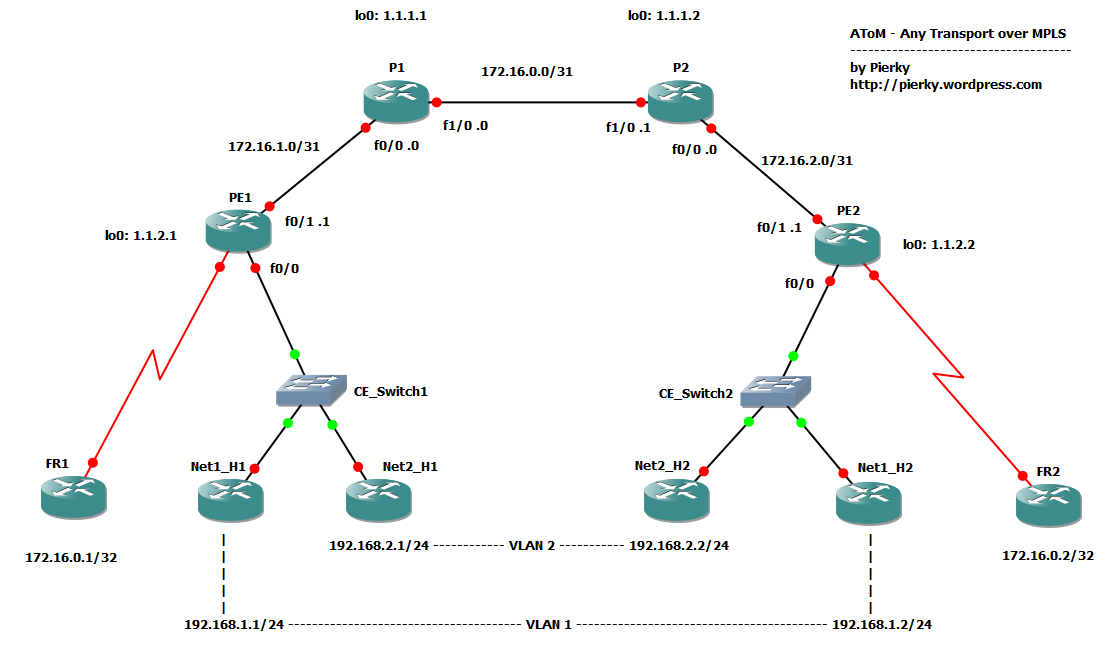 AToM stands for Any Transport over MPLS, a quite reassuring technology which, provided you have a MPLS enabled network and some good gears, let you set up L2 circuits across your IP backbone.
AToM stands for Any Transport over MPLS, a quite reassuring technology which, provided you have a MPLS enabled network and some good gears, let you set up L2 circuits across your IP backbone.
This lab offers a very simple topology with 2 AToM links; an ethernet with an 802.1q trunk and a frame-relay link.
Core
Core (P) routers configuration is pretty simple; we only enable MPLS switching on interfaces toward PE routers and setup LDP for labels exchange. A good core doesn’t care about what kind of traffic it switches!
P1:
mpls label protocol ldp ! interface Loopback0 ip address 1.1.1.1 255.255.255.255 ! interface FastEthernet0/0 description PE1 facing interface mpls ip ! interface FastEthernet1/0 description P2 facing interface mpls ip ! mpls ldp router-id Loopback0 force
PE routers
The hard work is done on PE routers. PE routers face CE routers, which they receive L2 traffic from, and network core P routers, which they have to send MPLS encapsulated traffic to.
In order to build up a L2 circuit, PE routers have to setup a pseudowire connection between them, so they know how to switch traffic. Each pseudowire uses a virtual-circuit ID (VC ID), which is locally significant on each PE pair and is used to identify the pseudowire itself and to bind it to a specific MPLS label.
First off, they must be MPLS aware:
PE2
mpls label protocol ldp ! interface Loopback0 ip address 1.1.2.2 255.255.255.255 ! interface FastEthernet0/1 description P2 facing interface mpls ip ! mpls ldp router-id Loopback0
Now, we have to set up pseudowires between PE and L2 connections with CEs.
Let’s start with the Ethernet 802.1q trunk.
Port mode Ethernet over MPLS (EoMPLS)
In port mode EoMPLS every frame received on a PE interface is forwarded to the other PE almost unchanged (just preamble and FCS are removed).
Basic configuration is very simple:
PE2
interface FastEthernet0/0 description CE_Switch2 facing interface no ip address duplex auto speed auto xconnect 1.1.2.1 10 encapsulation mpls
The xconnect command does all the work! This command tells the PE router to encapsulate every frame in a MPLS packet and to forward it to the peer 1.1.2.1 using VC ID 10.
It also allow Label Distribution Protocol (LDP) to exchange informations about the pseudowire circuit between PEs (VC ID / label mapping, VC type, MTU).
Once we have applied this configuration to both PE routers (on PE1 we have to change the xconnect peer address!), we can verify if LDP did its work and if pseudowire is up:
PE2#show mpls l2transport vc 10 detail
Local interface: Fa0/0 up, line protocol up, Ethernet up
Destination address: 1.1.2.1, VC ID: 10, VC status: up
Output interface: Fa0/1, imposed label stack {18 16}
Preferred path: not configured
Default path: active
Next hop: 172.16.2.0
Create time: 01:16:07, last status change time: 01:15:44
Signaling protocol: LDP, peer 1.1.2.1:0 up
MPLS VC labels: local 16, remote 16
Group ID: local 0, remote 0
MTU: local 1500, remote 1500
Remote interface description:
Sequencing: receive disabled, send disabled
VC statistics:
[cut]
Now, setup and test VLAN connectivity on customer side:
Net1_H1#sh run int fa0/0 | beg interface interface FastEthernet0/0 ip address 192.168.1.1 255.255.255.0 duplex auto speed auto end Net1_H2#sh run int fa0/0 | beg interface interface FastEthernet0/0 ip address 192.168.1.2 255.255.255.0 duplex auto speed auto end Net1_H1#ping 192.168.1.2 Type escape sequence to abort. Sending 5, 100-byte ICMP Echos to 192.168.1.2, timeout is 2 seconds: !!!!! Success rate is 100 percent (5/5), round-trip min/avg/max = 148/168/192 ms
Frame-relay over MPLS, DLCI-to-DLCI mode
Frame-relay over MPLS requires a few more lines of configuration, but the pseudowire setup is the same as EoMPLS.
We have to enable frame-relay switching on the PE router, configure the Serial interface as DCE and setup the switching path for the DLCI:
PE2
frame-relay switching ! interface Serial1/0 no ip address encapsulation frame-relay IETF frame-relay intf-type dce ! connect FR2-FR1 Serial1/0 201 l2transport xconnect 1.1.2.1 20 encapsulation mpls
PE1
frame-relay switching ! interface Serial1/0 no ip address encapsulation frame-relay IETF frame-relay intf-type dce ! connect FR1-FR2 Serial1/0 102 l2transport xconnect 1.1.2.2 20 encapsulation mpls
Let’s verify everything is ok:
PE2#show mpls l2transport vc 20 Local intf Local circuit Dest address VC ID Status ------------- -------------------------- --------------- ---------- ---------- Se1/0 FR DLCI 201 1.1.2.1 20 UP
With this configuration we have DLCI 102 for FR1-to-FR2 traffic, and DLCI 201 for FR2-to-FR1 traffic.
Customer side configuration:
FR1
interface Serial0/0 no ip address encapsulation frame-relay IETF ! interface Serial0/0.1 point-to-point ip address 172.16.0.1 255.255.255.252 frame-relay interface-dlci 102
Similar configuration on FR2:
interface Serial0/0.1 point-to-point ip address 172.16.0.2 255.255.255.252 frame-relay interface-dlci 201
Some tests…
FR1#show frame-relay lmi
LMI Statistics for interface Serial0/0 (Frame Relay DTE) LMI TYPE = CISCO
Invalid Unnumbered info 0 Invalid Prot Disc 0
Invalid dummy Call Ref 0 Invalid Msg Type 0
Invalid Status Message 0 Invalid Lock Shift 0
Invalid Information ID 0 Invalid Report IE Len 0
Invalid Report Request 0 Invalid Keep IE Len 0
Num Status Enq. Sent 615 Num Status msgs Rcvd 573
Num Update Status Rcvd 0 Num Status Timeouts 42
Last Full Status Req 00:00:24 Last Full Status Rcvd 00:00:24
FR1#
FR1#show frame-relay pvc
PVC Statistics for interface Serial0/0 (Frame Relay DTE)
Active Inactive Deleted Static
Local 1 0 0 0
Switched 0 0 0 0
Unused 0 0 0 0
DLCI = 102, DLCI USAGE = LOCAL, PVC STATUS = ACTIVE, INTERFACE = Serial0/0.1
input pkts 115 output pkts 120 in bytes 32266
out bytes 33844 dropped pkts 0 in pkts dropped 0
out pkts dropped 0 out bytes dropped 0
in FECN pkts 0 in BECN pkts 0 out FECN pkts 0
out BECN pkts 0 in DE pkts 0 out DE pkts 0
out bcast pkts 100 out bcast bytes 31764
5 minute input rate 0 bits/sec, 0 packets/sec
5 minute output rate 0 bits/sec, 0 packets/sec
pvc create time 01:43:39, last time pvc status changed 01:10:26
FR1#
FR1#ping 172.16.0.2
Type escape sequence to abort.
Sending 5, 100-byte ICMP Echos to 172.16.0.2, timeout is 2 seconds:
!!!!!
Success rate is 100 percent (5/5), round-trip min/avg/max = 164/185/220 ms
Please note how the subnet 172.16.0.0/32 on the FR routers does not conflict with 172.16.0.0/31 between P routers; it’s on a totally different L3 domain and it is not routed by the network, but transparently encapsulated in L2 over MPLS packets.
Packet captures
You can find some nice packet captures about this lab at PacketLife.net Captures section, under the MPLS category; they have been taken on P1-P2 link, with inner (pseudowire) and outer MPLS label on top of every packet. They are “LDP_Ethernet_FrameRelay”, which shows how LDP setup the pseudowire circuit, “EoMPLS_802.1q” and “Frame-Relay over MPLS”, which show an ICMP ping encapsulated in Ethernet and Frame-relay respectively.
Anyway, if you don’t know PacketLike.net you must take a tour of that great website, really worth it!
Conclusion and download
This post only shows a little basic configuration of some AToM solutions; there are many more capabilities than which I wrote on this blog. A good starting point is to read documents you can find using links below.
If you want to download this GNS3/Dynamips lab, you can find it here.
References
Cisco.com: MPLS AToM Technical Overview
Cisco.com: Any Transport over MPLS
Automatically filtering bogons with BGP and Team Cymru Bogon Route Server Project
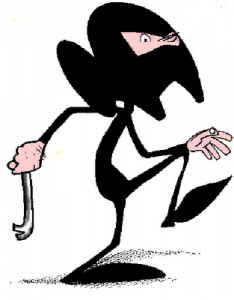 What do you do if someone knocks at your door, you see him through the peephole, and you notice he has a black cowl, a crowbar and a big bag? I’m quite sure: you do not open that door! Why? Because, sometimes, the gown does make the friar! And, actually, he’s really not a friar!
What do you do if someone knocks at your door, you see him through the peephole, and you notice he has a black cowl, a crowbar and a big bag? I’m quite sure: you do not open that door! Why? Because, sometimes, the gown does make the friar! And, actually, he’s really not a friar!
Same thing should happen in a network! If you know a packet is a bad packet, why should you let it go through?
In this (stupid) example bad packets are those coming from or going toward bogon IP addresses, that is, addresses picked up from unallocated or private (so, not routable) address spaces. As you know, there are many subnets used only for private addressing (RFC 1918), other are reserved (RFC 3330), and few subnets are still not allocated by IANA… so, if your router is sending or receiving a packet to/from one of these addresses, there is something you should be concerned about (of course, some restrictions may apply!)